Globus
Globus is a file management platform that allows you to easily and securely transfer and share files. UND has a local server which can allow you to access files and folders within your home directory.
Globus Account Setup
Proceed to globus.org. Click on the Log In button.
Click on the dropdown menu under "Use your existing organizational login".
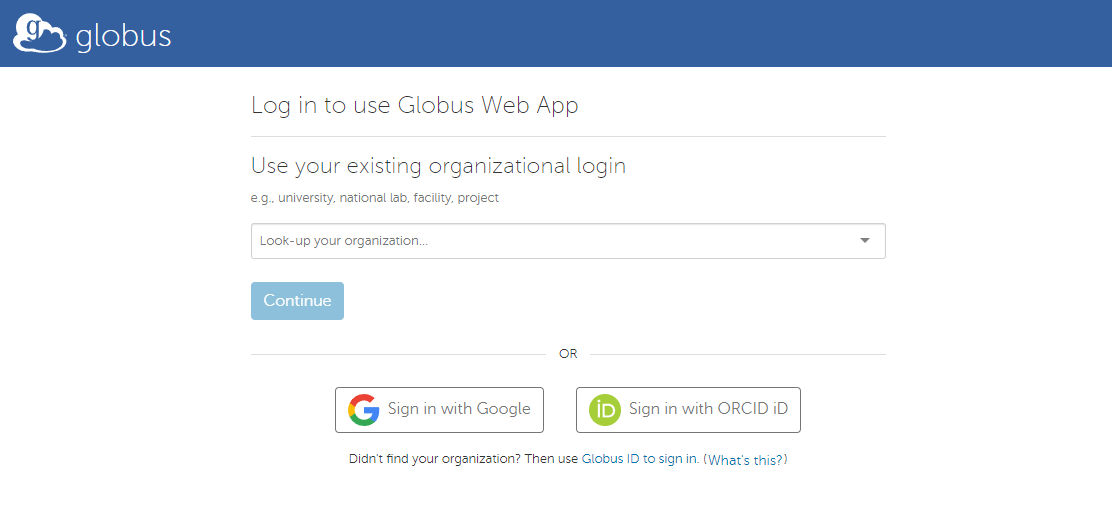
Search "North Dakota" in the search bar.
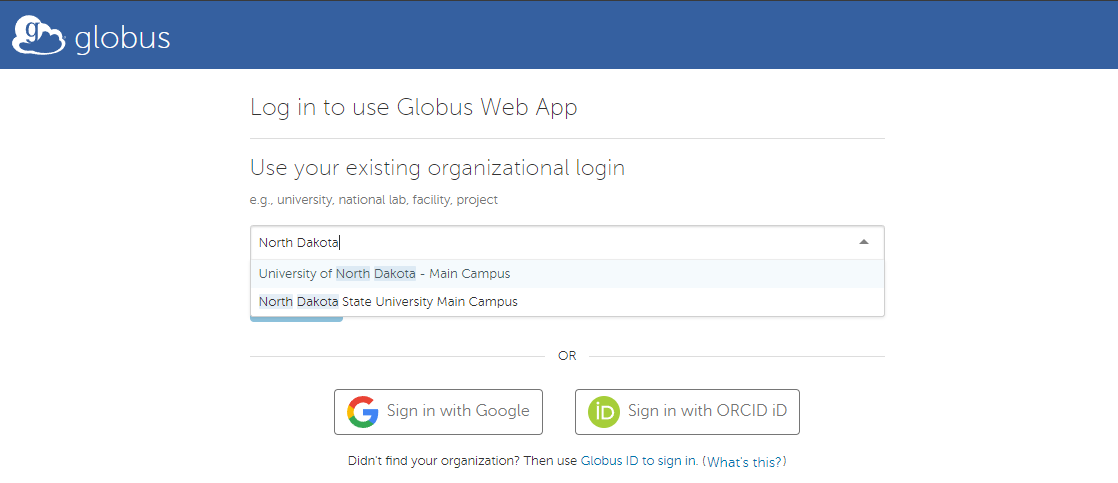
Click on “University of North Dakota - Main Campus”. Click the continue button.
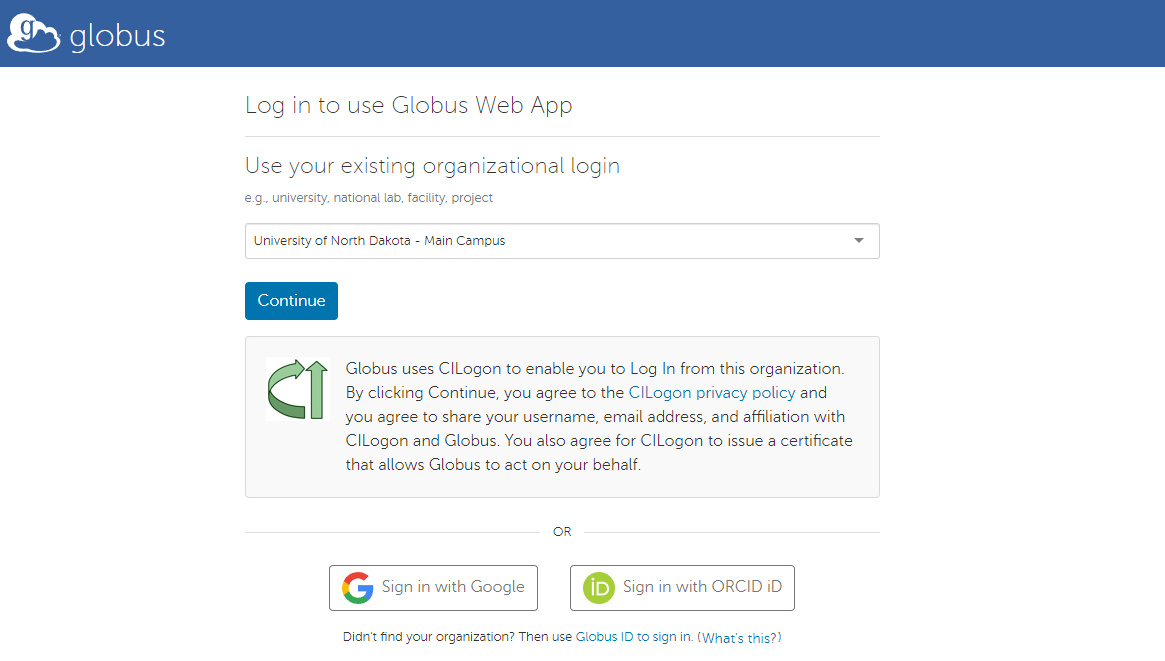
You will be redirected to the UND InCommon login page. Enter your UND login credentials and then click "Sign in using your username and password".
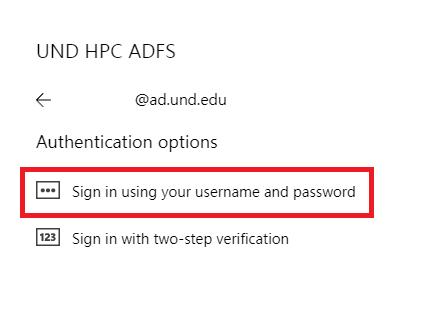
If your credentials were entered correctly, you will see the "login successful" page. Click the "Continue" button.
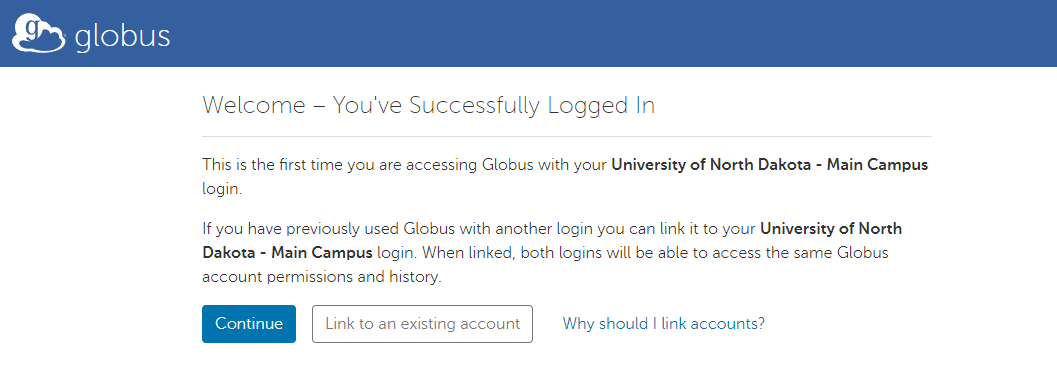
Make sure you agree to the Globus Terms of Service and Privacy Policy. Click "Continue".
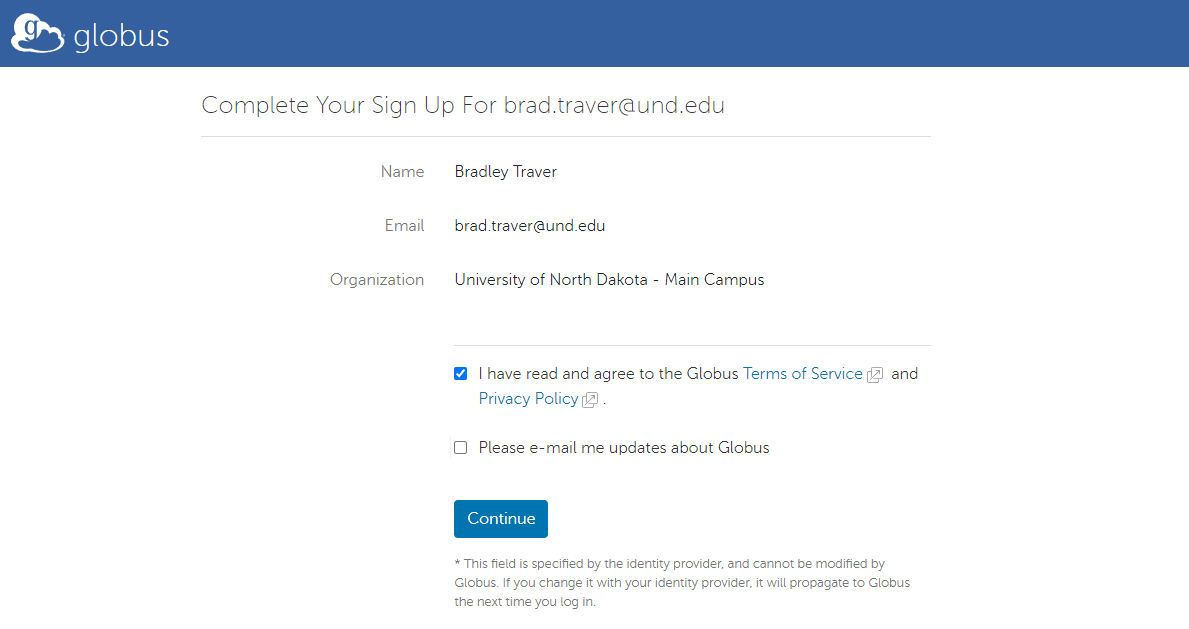
Click the "Allow" button.
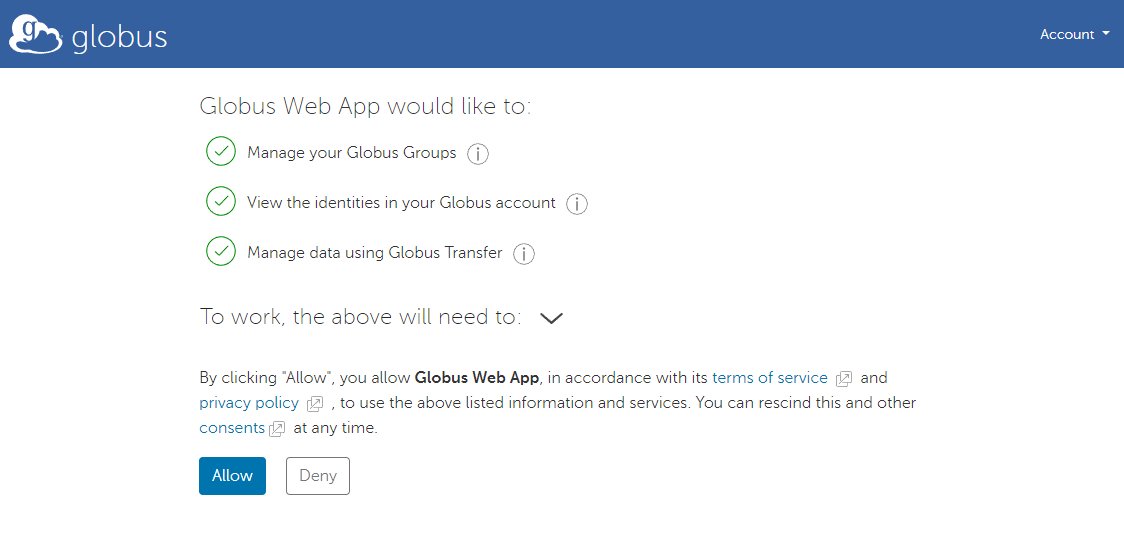
Accessing Data in your Home Directory
- Log in to your Globus account. If you have not gone through the account setup steps above, go back and do them before continuing.
- Click on the “Collections” tab.
- Click on the search bar at the top.
Type “UND CRC” in the search bar. Click on the public collection named “UND CRC Home and Group Directories” that has the green icon.
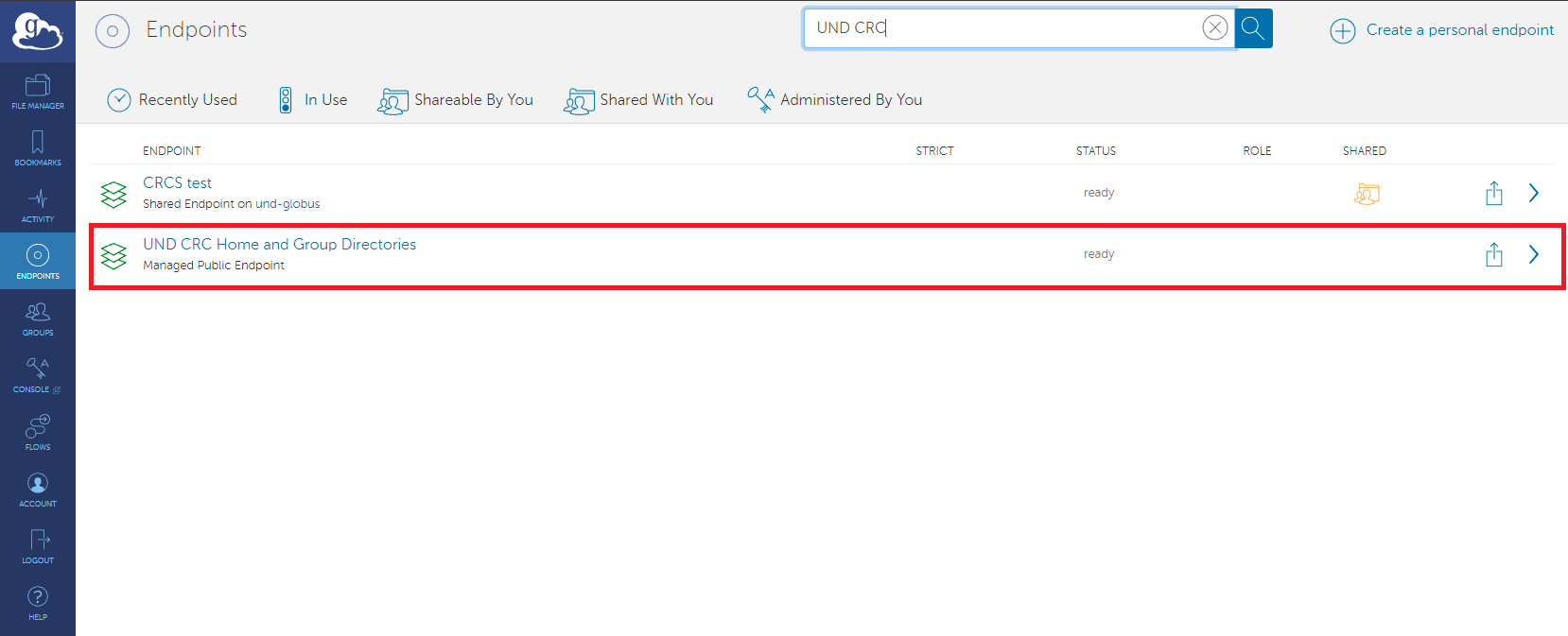
Click on the “Open in File Manager” button.
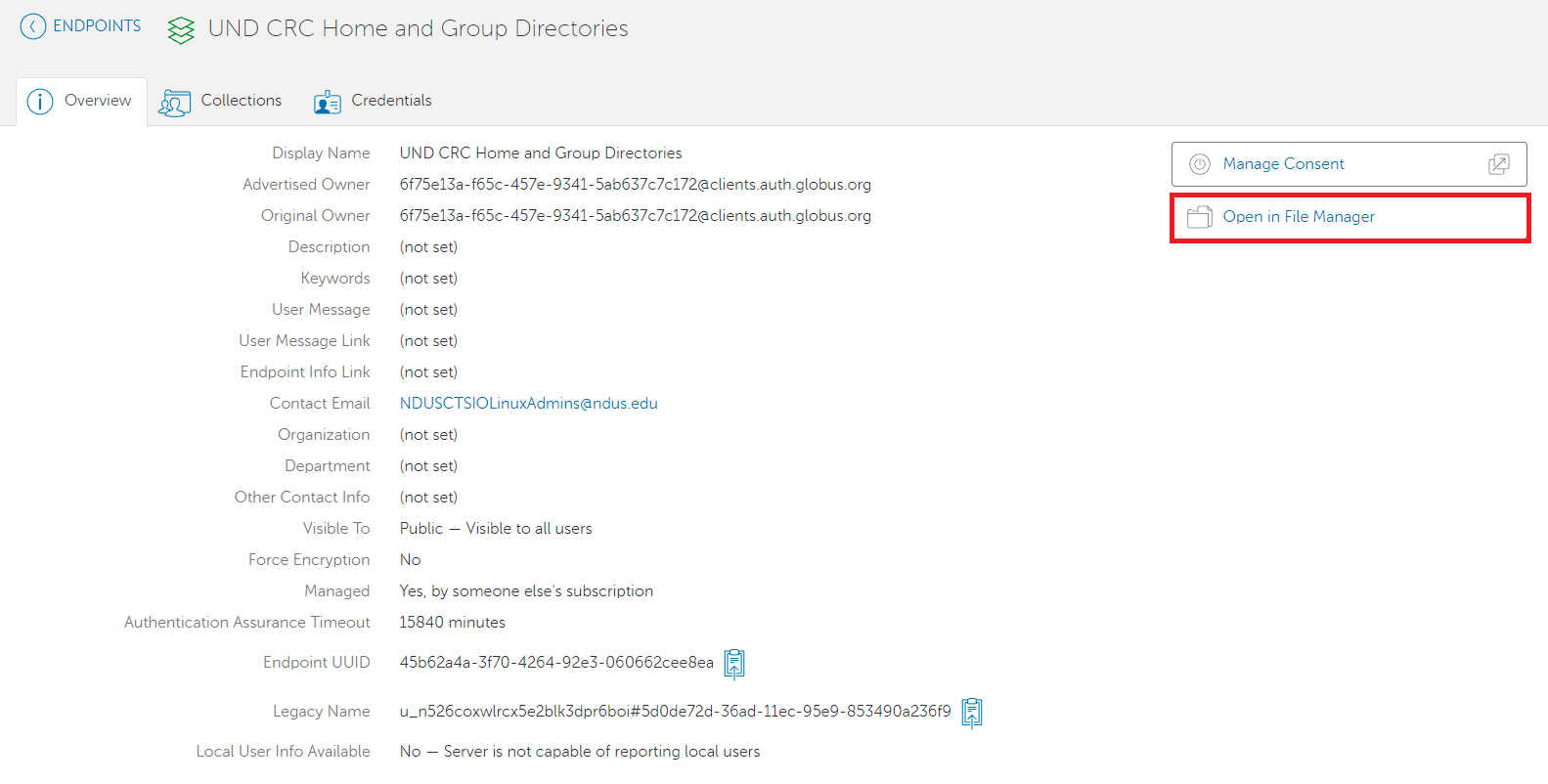
A message will appear stating that Authentication/Consent is required. Click the "Continue" button.
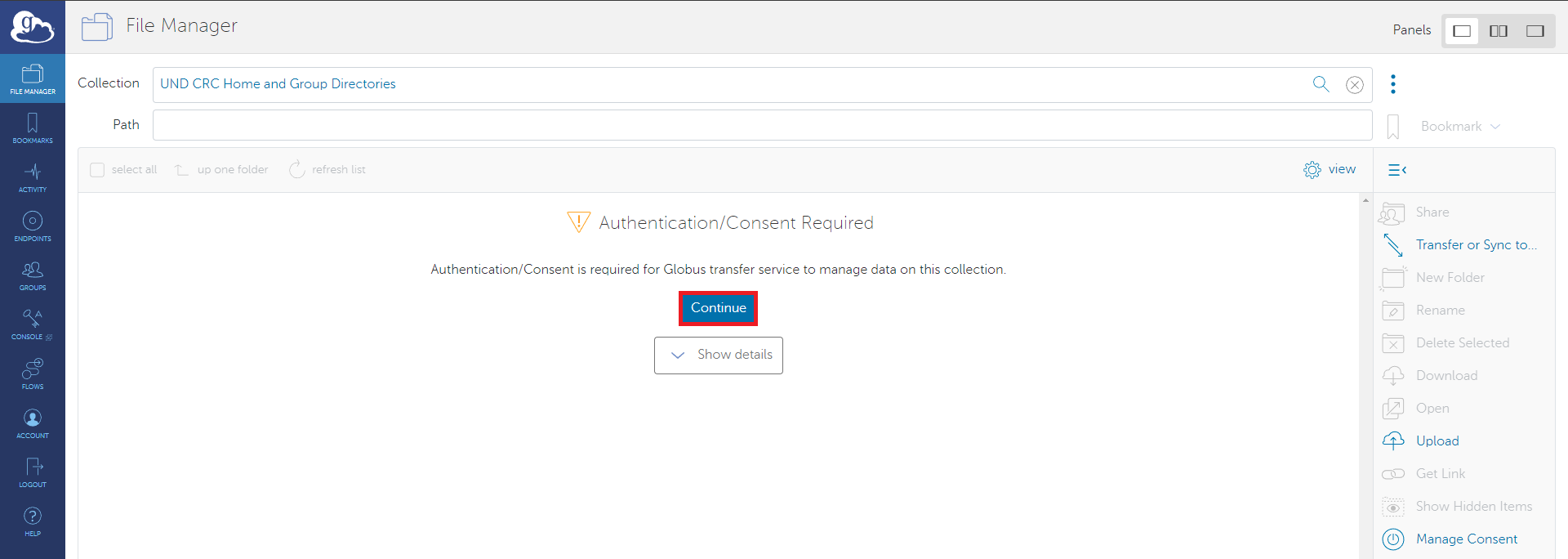
When the "Identity Required" page appears, click on your UND email address as it appears in the list.
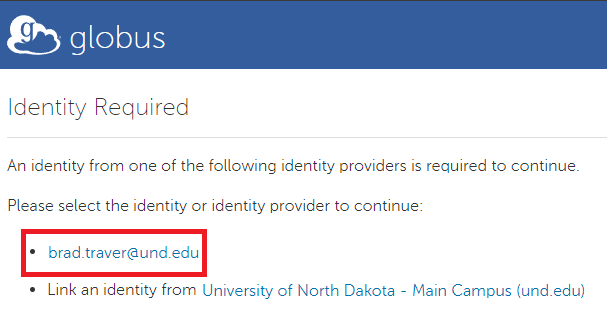
On the next page, click the "Allow" button.
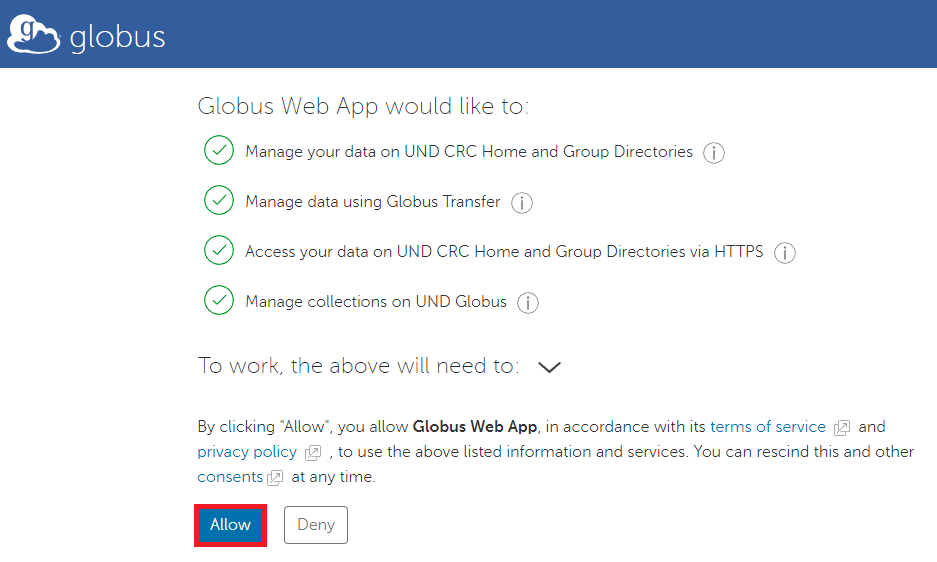
If the process is successful, you should now see the contents of your home directory.
This is an important step! Do not skip it! Now you'll want to click on the "Upload" button.
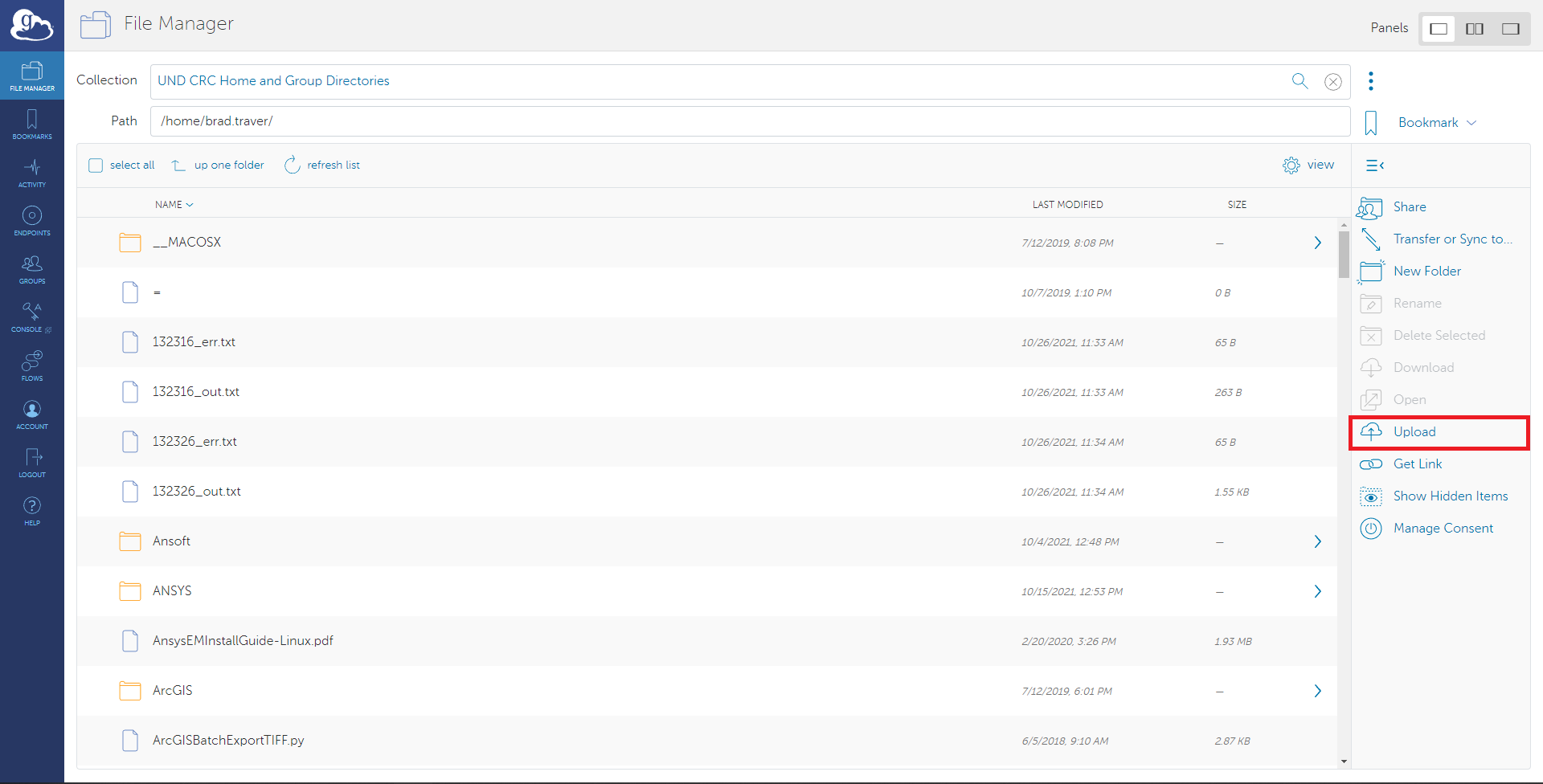
You will see a message about Authentication/Consent again. Click the "Continue" button.
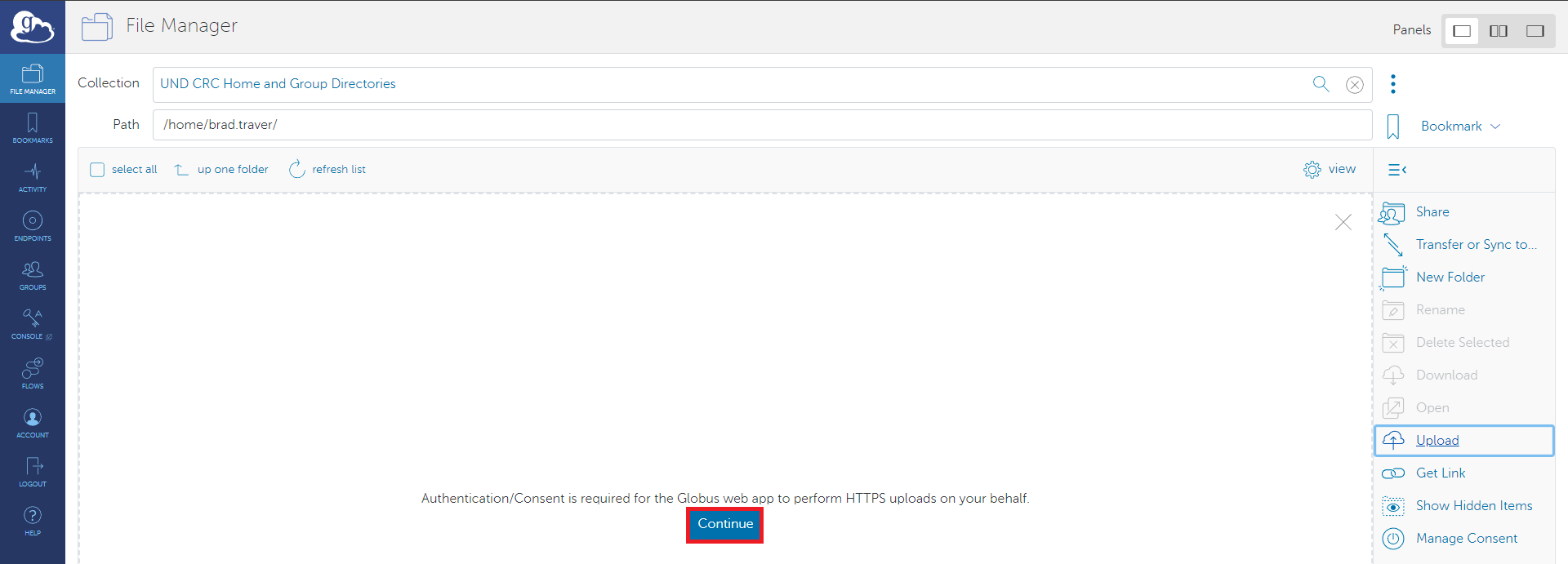
You should then be returned to your home directory. You can now begin uploading/downloading files or creating new directories. Click on the Bookmark button and add a bookmark so this location is easy to return to.
Accessing Data in a Group Directory
- Log in to the UND CRC Home and Group directories collection in File Manager. If you followed the instructions above, you should have a bookmark you can use.
Click on the "Path" field. You'll want to change the path to /home/groupdirs/groupname. Replace "groupname" with the name of the group directory you want to access. Press enter. The contents of the group directory will be displayed. Click on the Bookmark button and add a bookmark so the group directory is easy to return to.
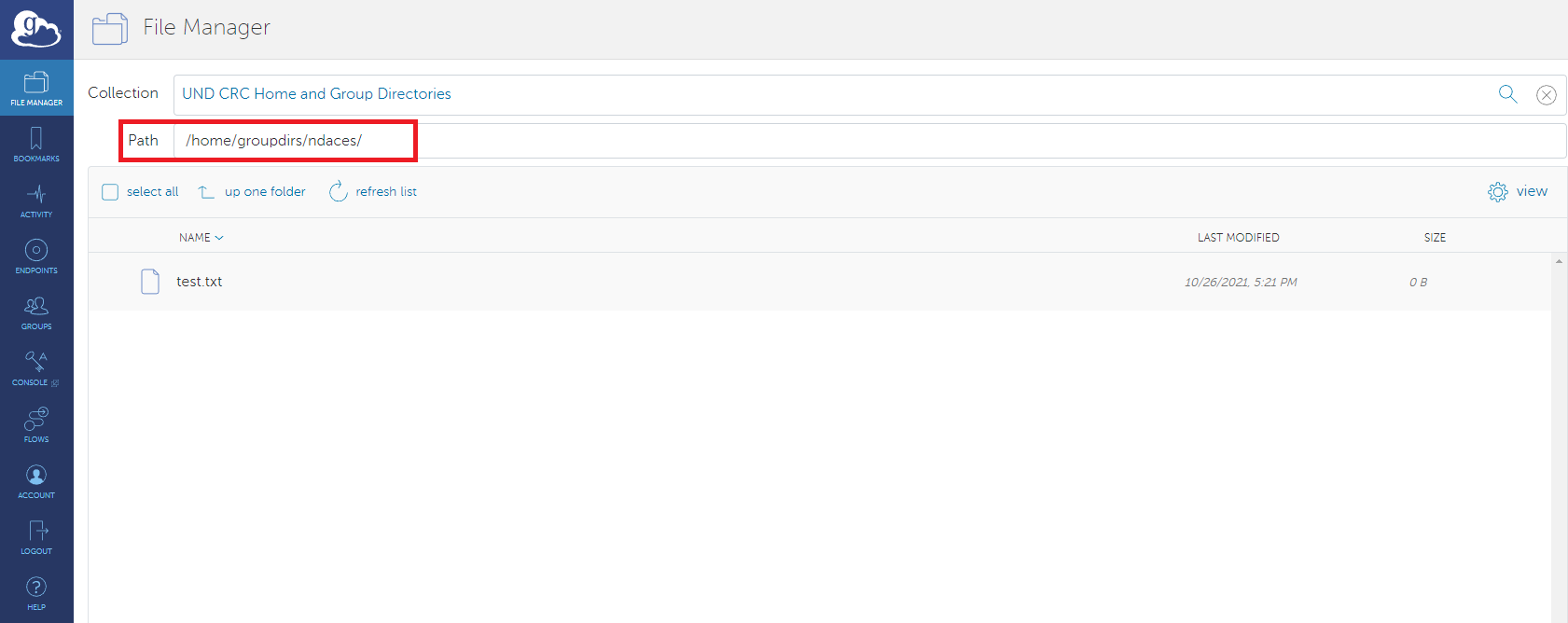
Troubleshooting
I keep getting timeout errors.
If you are getting timeout errors or errors when attempting to download or upload files, please do the following:
- Log into your account as described in the Globus Account Setup section.
- If you are logging in as described above, clear your browser cache and relauch your browser.