UND HPC - Basic Info
Obtaining an HPC Account
You need to submit a service request ticket to obtain an HPC account. Complete the form as follows.
- Request Type: Account Request
- Research Project: Enter your project name or class name
- Faculty Advisor: Enter your advisor's or instructor's name
- Account Type: Select both Hodor and Talon. You can add other account types later if needed.
NDUS Identifier: This is the same as your UND Campus Connection (CC) or NDUS Active Directory (AD) account name. The format is usually similar to:
firstname.lastnameYour HPC account password will be the same as your UND CC/NDUS AD account.
If you change your UND CC/NDUS AD password, your HPC password will change.Complete the remaining fields and click the Request button. You should receive an email acknowledging your request. Later, another email will confirm that your account is ready.
Do's and Don'ts while using your Account
Remember these tips to be a good cluster citizen.
Running programs
- Edit your files and compile programs on the headnode.
- Run your programs on the compute nodes using the Slurm resource manager.
Talon comprises a headnode and a set of compute nodes. All users logged into Talon share the headnode. If one person runs a program on the headnode, that can slow down the system for other users. Please do not run your programs on the headnode.
Storage Limit
Each user account is allocated 200GB of disk storage. You can see your current allocation under 'quota' when you login.

If you feel you need more storage than your current quota, contact CRC staff to discuss your options. Please do not overrun your storage allocation. Type the following command on Talon to see how much of your allocation you have used.
$ du -sh ~
Your Password
Never share your password. Your password on Talon is used to access other systems such as Campus Connection or the Employee Self-Service site. If you ever need to change your password,
- Logoff of Talon.
- Visit the NDUS Helpdesk
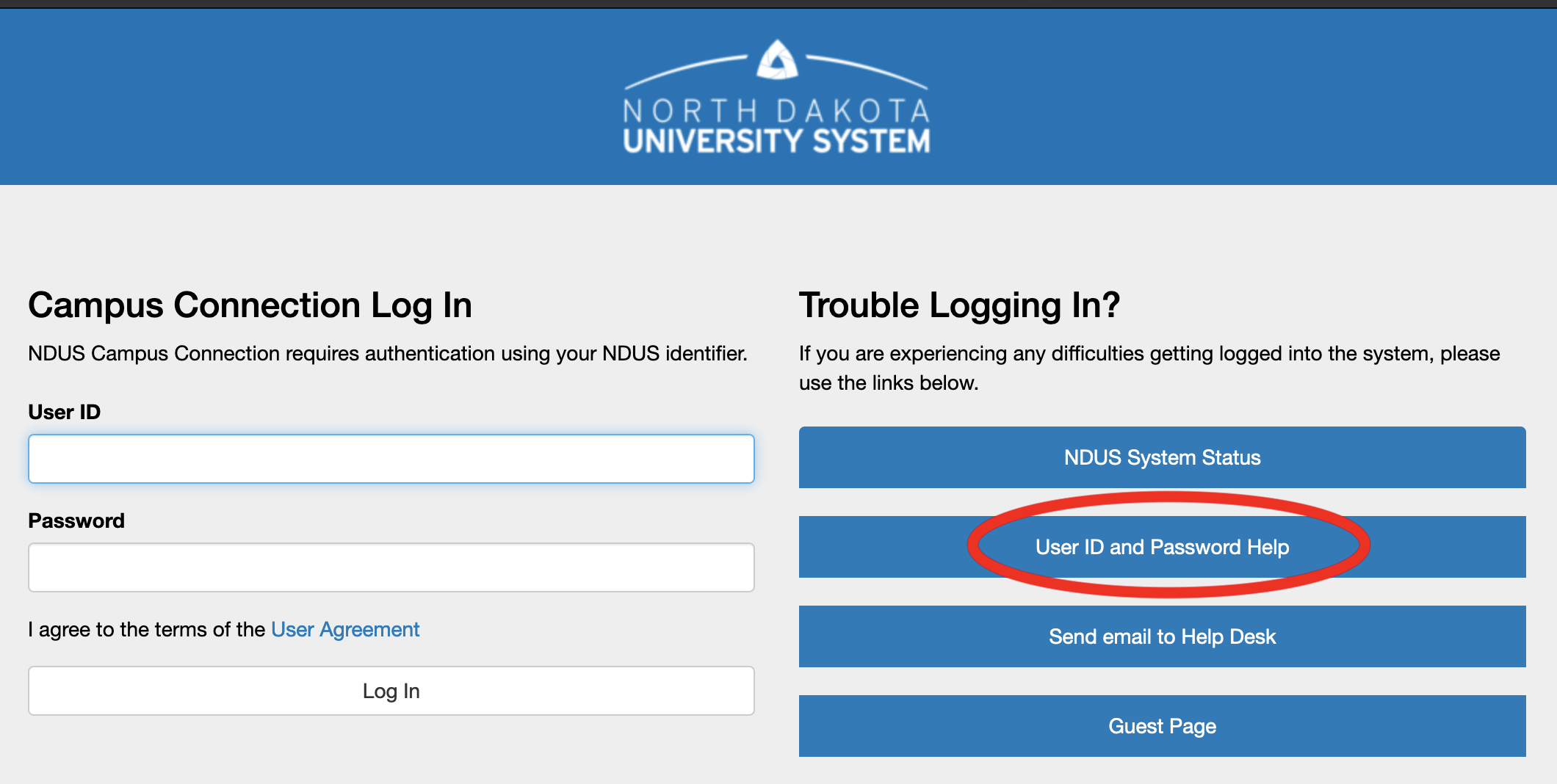
Failed Login Attempts
If you type your password incorrectly three times in a row, the system will lock out your local computer. This is done to mitigate automated password cracking.
After a failed login attempt, wait at least two minutes before trying again to avoid the automatic lock. If you still get locked out, submit a service request ticket to get this temporary ban removed.